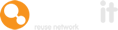Sometimes you may want to ensure any items you're adding to Warp It and allocated outside of your organisation.
This feature is particularly useful when wanting to offer unwanted items as donations to charities and schools.
It stops confusion with internal members who might view them and then try and claim them.
Here is a step-by-step guide on marking items for external use only.
Admin settings
Go to Settings > Partner Settings and scroll down to external only. Set to Enabled and Save Changes.
Add/Edit Item
When the admin is adding or editing an item a checkbox is now visible.
If the checkbox is ticked the item will not be available to internal users.
It will not show on the users home page or in search results, and if a user is logged in and tries to access the page, it will redirect to the users home page.
Bulk Add / Edit Item
When viewing items in list view, if enabled an extra column is visible called Ext Only.
Select 'Add External Only' from Bulk Process drop down.
Select the items to change by checking the checkbox and click Apply changes.
To remove is the same as adding except you must select Remove External Only in the dropdown.
You can also change the external only status individually, by clicking on the orange house and select add/remove external. This will then change the status of the item.
Need help?
To book a screen share session to go over this feature, or any other Warp it features, please get in touch and email becky@warp-it.co.uk.