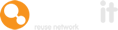As members of your organisation leave, you'll need to remove them from the reuse system and rehome assets that are no longer wanted or needed.
As standard, when a user leaves, and their account is deleted, their items will become the possession of admin by default. This isn’t always desired, so the admin can change this setting so the items are transferred to another user.
Here's a guide to using this feature.
Log into the admin portal, go to the blue box headed 'Members', sub-heading 'View Members' and find the member that is to be deleted.
Opt for delete which will prompt a confirmation box to pop up (see image below).
Now you can select the members you want to transfer items.
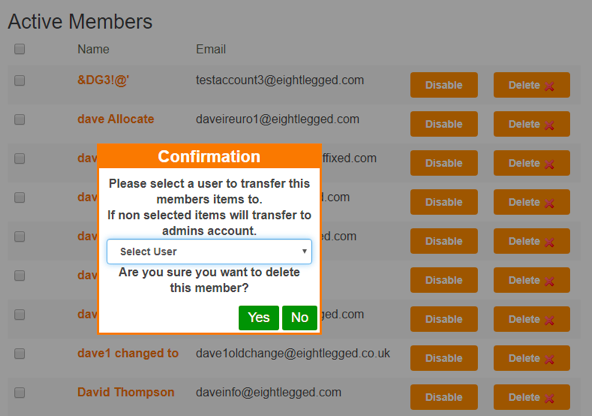
How to transfer assets from the admin to a standard user
The admin has been allocated assets from a deleted standard user but this is a NOT the desired outcome.
The admin can now allocate these items to another standard user.
Go to Company Account > Settings > Control Assets and switch Transfer items to enabled, then click save.
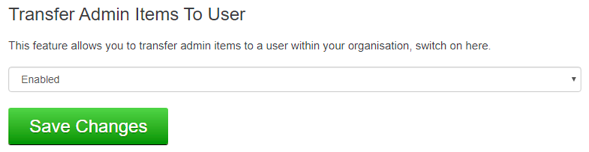
Next go to active items and select an individual item.
When enabled a new box will appear at the end of the form.
Select the user you would like to transfer the items to and click transfer to user button.
You'll be taken to a confirmation page with details of the new owners email and telephone and item details.
An email will be sent to the user and the admin confirming this transfer.
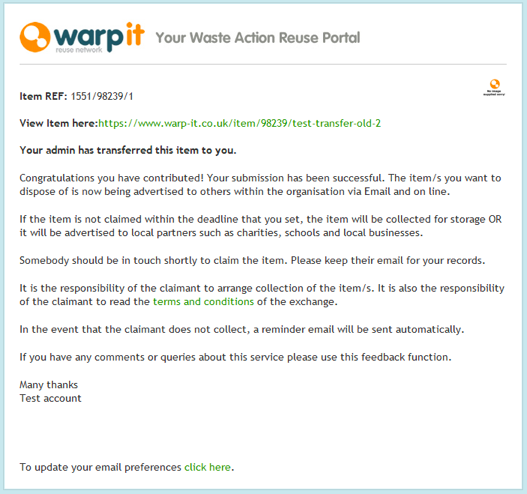
When deleting users from the Warp It system, if no user is selected items will transfer to admin as default.
If the user deletes their own profile, items will be transferred to the admin of the company.
The admin can control any outcome.
Need help?
To book a screen share session to go over this feature, or any other Warp it features, please get in touch and email becky@warp-it.co.uk.