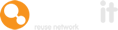Depending on your project circumstances or requirements, or the type of commodities that are being traded Warp It reuse system, you may need to find items at various locations.
Here's a quick guide to help you so this.
Firstly, turn on this feature in the settings section.
Go to Settings > Asset settings switch to enabled and save.

Add the item as normal, but tick the checkbox for 'Is this item at another location'. The postcode section will appear. Enter your desired postcode in the text box and click set item location button.
See below.

After clicking the button, the new postcode will be displayed on the page.
See below.

If the location is different, the new postcode for the item added will be displayed on the confirmation screen.
See below.

When an item is added with a different location, the new postcode also appears in the information on the marketplace view.
See below.

When searching by distance, the different locations are further away (+1 miles in the example below) than the correct home location (0 miles).
See below.

Need help?
To book a screen share session to go over this feature, or any other Warp it features, please get in touch and email becky@warp-it.co.uk.