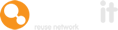Upload items in bulk onto the Warp It system can make life easier for building clearance managers and administrators. It also maximises reuse during clearances and decommissions.
Here's a guide on how to use the bulk upload feature.
Download the template spreadsheet
Go to Bulk Upload Assets.
Download the spreadsheet.
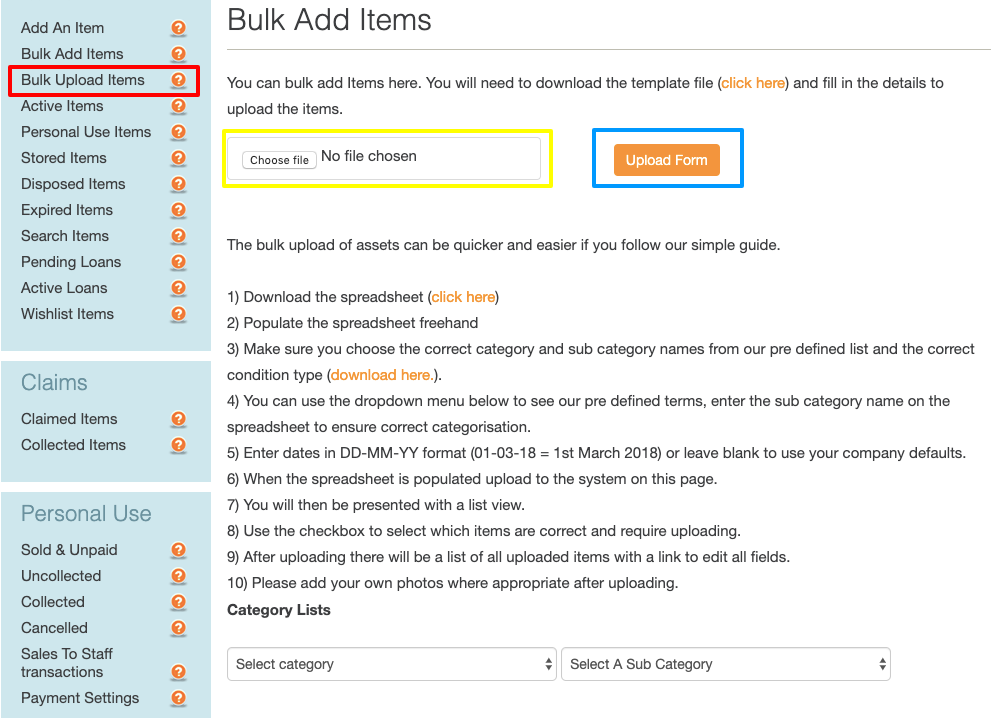
Populate the spreadsheet
Give the template spreadsheet to the person who is cataloging the assets.
This is great job for an intern! Use this intern guide to help.
Fill in all the details.
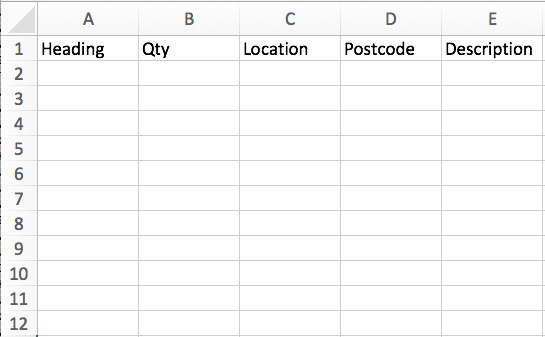
Make sure categories and sub-categories match
Make sure your names of categories and sub-categories match ours.
You can see the categories that we use on on the same page.
The person cataloging the assets adds in their assets into the spreadsheet.
Please note that the search is not case-sensitive when searching categories and sub-categories.
Remember that the bulk upload uses the same code as when adding item and typing in the category.
It will always select what would be on the top of the list in the add item page. So, if you type “outdoor chair” it will select outdoor chair and if you type “outdoor” it will select outdoor chair.
See below.
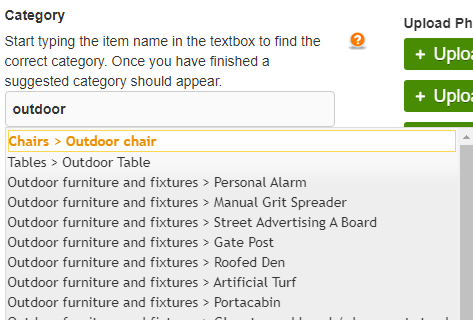
Categories and sub-categories can be seen on the bulk upload page itself in the drop downs at the bottom of the page.
See below.
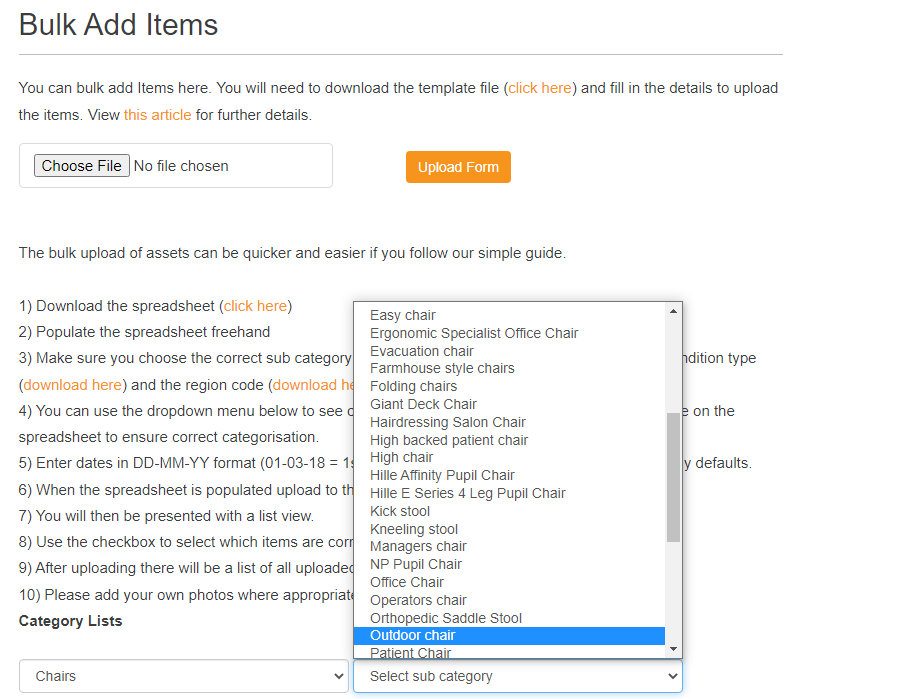
Upload the spreadsheet
The spreadsheet is then uploaded to the system. See first image above.
The items are presented in list view (see below) and details can be bulk processed, including dates and content. See here.
Click into each record and add in any photos at this stage.
Correct any errors - this is usually around category and sub-category values not matching.
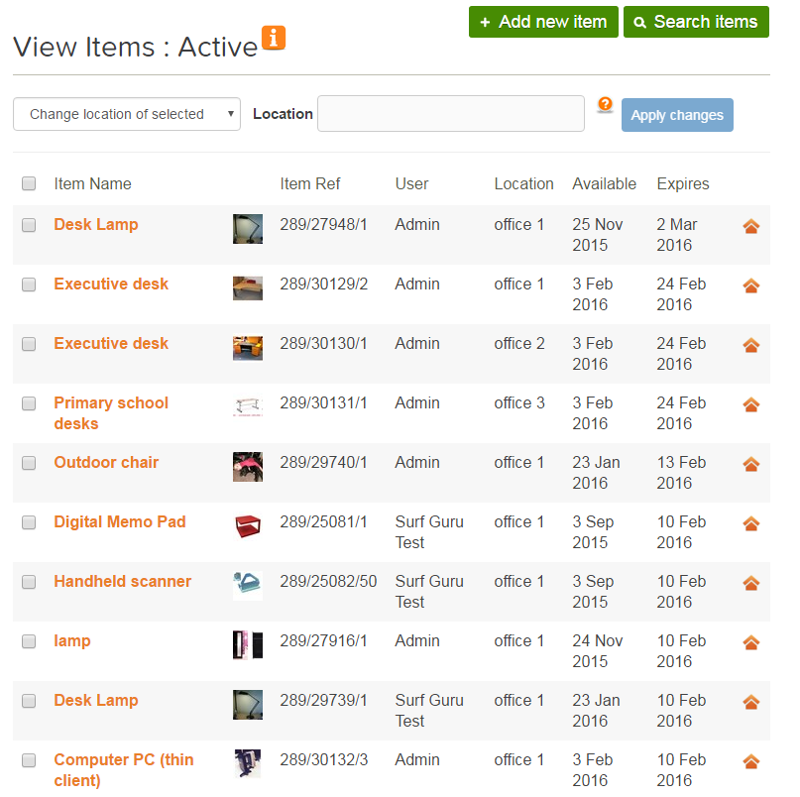
You can also download the spreadsheet, with dynamic data, from the company account side bar > report section > categories link.
See below.
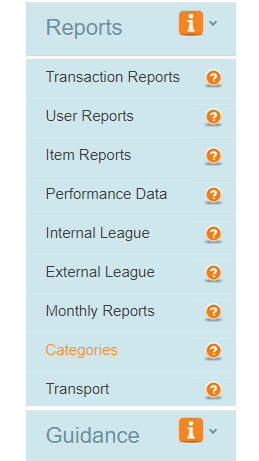
Be aware of errors...
When filling in a spreadsheet manually and uploading to a system there may be errors as your values may not match our values on the system.
This is a human talking to a robot after all!
In most cases, the spreadsheet will match with the values (for items category and sub-category) we have on our databases and that should go live straight away.
However, there may be errors.
You do need to budget some time, because you might have to go into certain lines on the list view, if the asset hasn't uploaded correctly, and do some manual editing to make sure it goes live.
This is especially important around photographs, so just make sure you've budgeted that time. Of course, we're saving you a lot of time by introducing the facility to add thousands of assets in one go.
Don't worry too much about the errors as you can bulk edit lots of items in one go. See here.
When you have uploaded, get this guide to communicating your building clearance.
Need help?
To book a screen share session to go over this feature, or any other Warp it features, please get in touch and email becky@warp-it.co.uk.